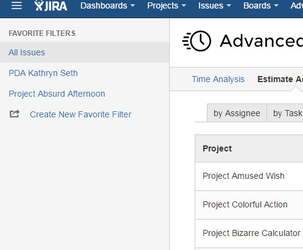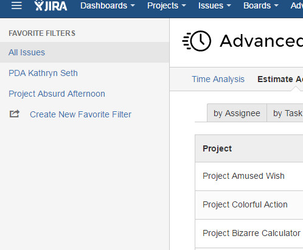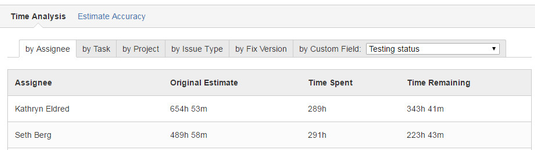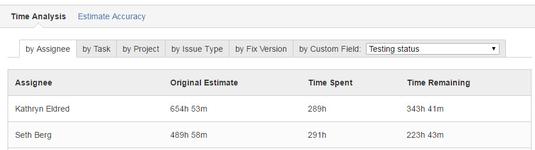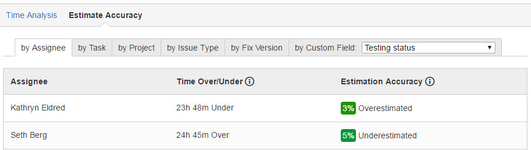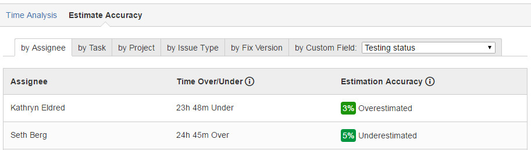Filters
How do I view results for my filter?
...
The filters listed in the sidebar are "Favorite Filters". They are not saved filters. Saving a new filter will not display your filter in this list. You must go to the filter you want and click the star icon to the right of the filter name. Refresh the ATA app and your new filter should show.
Time Analysis
What does the Time Analysis screen show?
The time analysis screen analyzes the selected filter and gathers all values entered for Original Estimate, Time Spent, and Time Remaining and provides totals and averages for each column. If a task has nothing logged for any time field it will be included in the results as if it were zero.
Estimate Accuracy
What does the Estimate Accuracy screen show?
...
We use a color step to show severity of the estimate discrepency. If the estimate accuracy is close to 0% we display green, but if the estimate is severely under or over we will show blue or red respectively.
Sorting By
...
What do the sort by tabs do?
Clicking through the sort by tabs will break down the currently selected filter by that field type. So if you'd like to see your total time remaining, total original estimate, total logged time, or estimate accuracy by assignee, task, project, issue type, fix version or any custom field this is where you can select that.
Where is my custom field?
JIRA ships every cloud instance with several reserved custom fields that many users are not aware of. To prevent this custom field drop down from being polluted with too many of these fields we only show custom fields that can be applied to the currently selected filter. So if no tasks in the currently selected filter have a value set for a custom field it will not show in this list. If a task in the currently selected filter uses a custom field it will display in this list.
Support
Who can I contact for support?
We can be contacted 24/7 via email at support@heckr.com