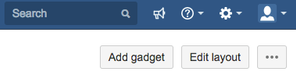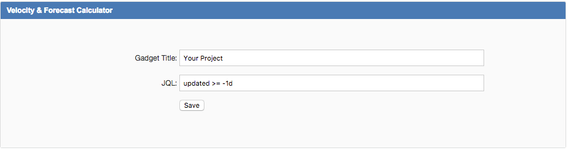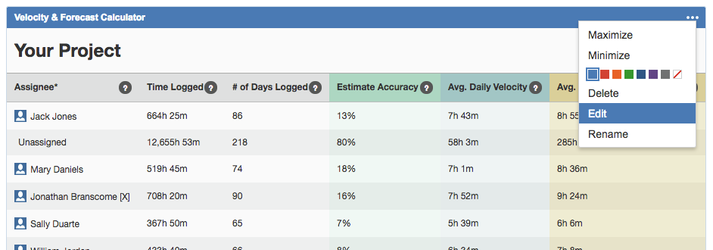Velocity & Forecasting Calculator Documentation
Welcome to the documentation overview of the Estimate Accuracy Gadget for JIRA Cloud. This document will aid you in adding the gadget to a dashboard, modifying it's view, and making use of the data that it provides.
How do I add the Velocity & Forecasting Calculator Gadget to my JIRA Cloud Dashboard after installation?
Easy! Simply click on the "Add gadget" button at the top right of your JIRA Cloud dashboard:
In the resulting popup, type in the search bar "Velocity". You should see the Velocity & Forecasting Calculator gadget listed. If you don't, make sure to click the "show all gadgets" text link.
Click on the "Add gadget" button next to the listing.
How do I view statistics in the gadget?
Simply enter the JQL you'd like the gadget to evaluate in the JQL input field. It may be easier to write out your JQL on the issues search page and then copy-paste into this field. Once you're done, enter the title you'd like displayed for the gadget and click Save.
How do I update the JQL or Title of the gadget?
In the top right click on the three dots and click the "edit" link. This will bring up the JQL and Title fields.
How do I read the data listed in the results?
Assignee: The list is aggregated by task assignee. One thing to note about this is that if you have multiple users logging time on the same task all of that logged time will be rolled up into the assignee here.
Time Logged: This is the total amount of time logged on all tasks assigned to that assignee.
# of Days Logged: This is the total number of calendar days where time was logged on a task.
Estimate Accuracy: This is the averaged percentage of over or underestimation when comparing the Original Estimate and Time Logged on each task.
Avg. Daily Velocity: This is the averaged number of hours that is logged on tasks on a given day by assignee.
Avg. Daily Estimated Velocity: This is the averaged number of hours that are logged daily when applying the estimate accuracy percentage.
Tips for JQL queries when using Velocity & Forecasting Calculator.
- Make sure that the issues that result from your query are items that are completed tasks. If you include tasks that are still in progress your estimate accuracy percentage will be inaccurate and will then subsequently affect the Daily Estimated Velocity number.
- Try not to include tasks that contain no Original Estimate value. If the Original Estimate is "0" and has time logged on it the Estimate Accuracy number will show as 0% (perfect accuracy). This may not be true and could affect your overall averaged Estimate Accuracy.